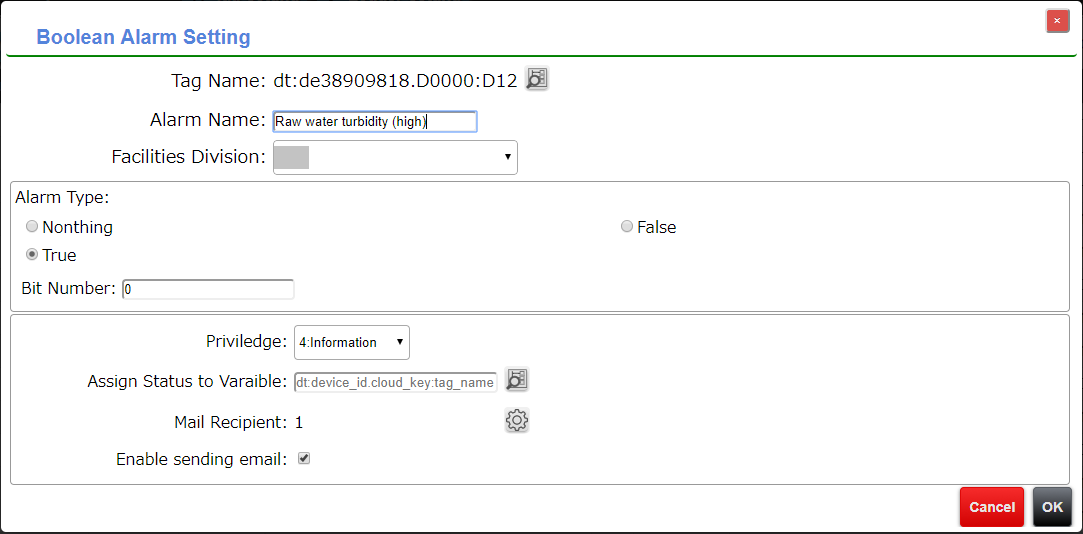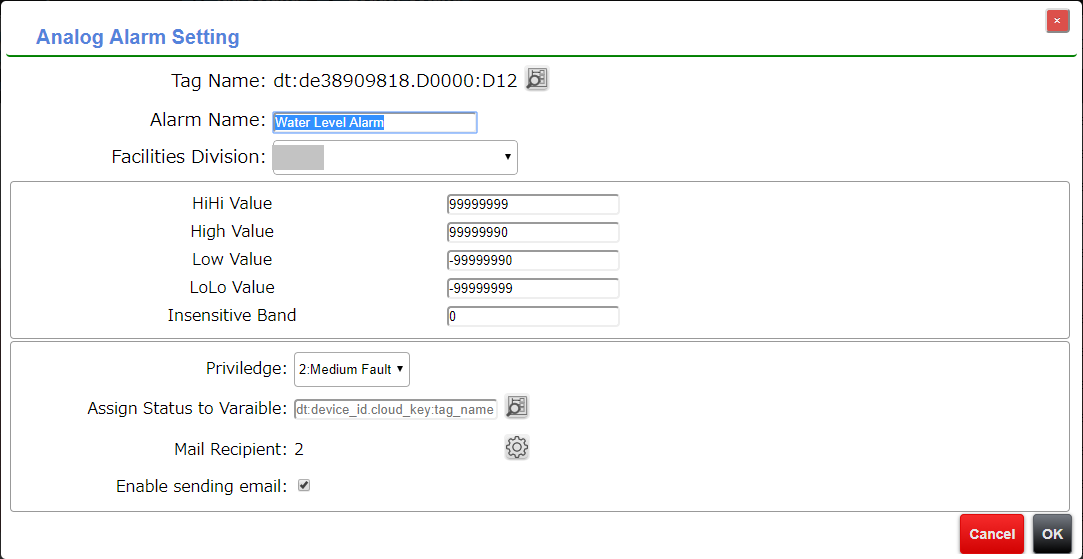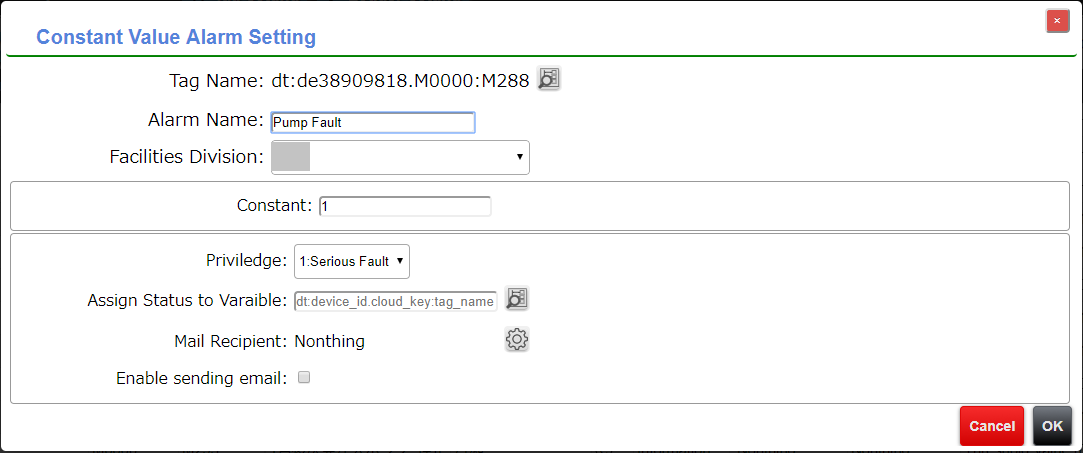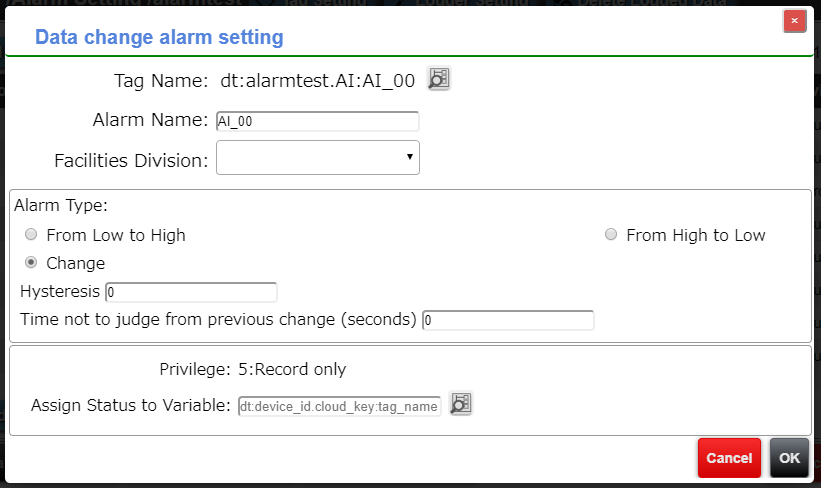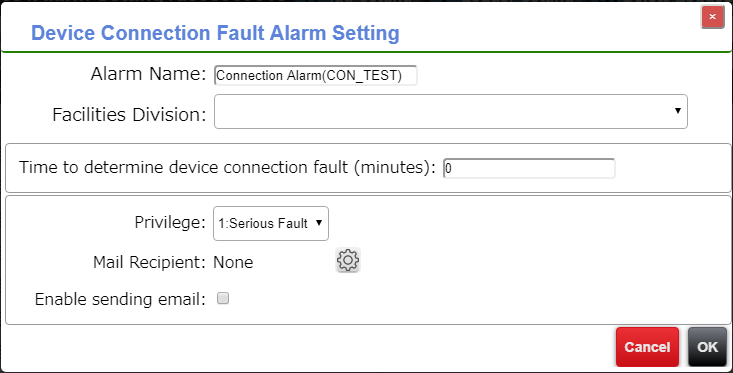Alarm Setting
Contents
- Display alarm setting screen
- Alarm setting list
- Add Boolean Alarm
- Boolean Alarm Setting
- Add Analog Alarm
- Analog Alarm Setting
- Add Constant Value Alarm
- Constant Value Alarm Setting
- Data Change Alarm Setting
- Detect Device Communication Fault
- Clear and read CSV
- Save Setting to CSV
- Page scroll buttons
- Sort
- Save Setting
- Reserved Alarm Variables
Display Alarm Setting Screen
You can move to this page by clicking the button in "Operation" in the device lis, or the button "Alarm Setting" in Device setting.
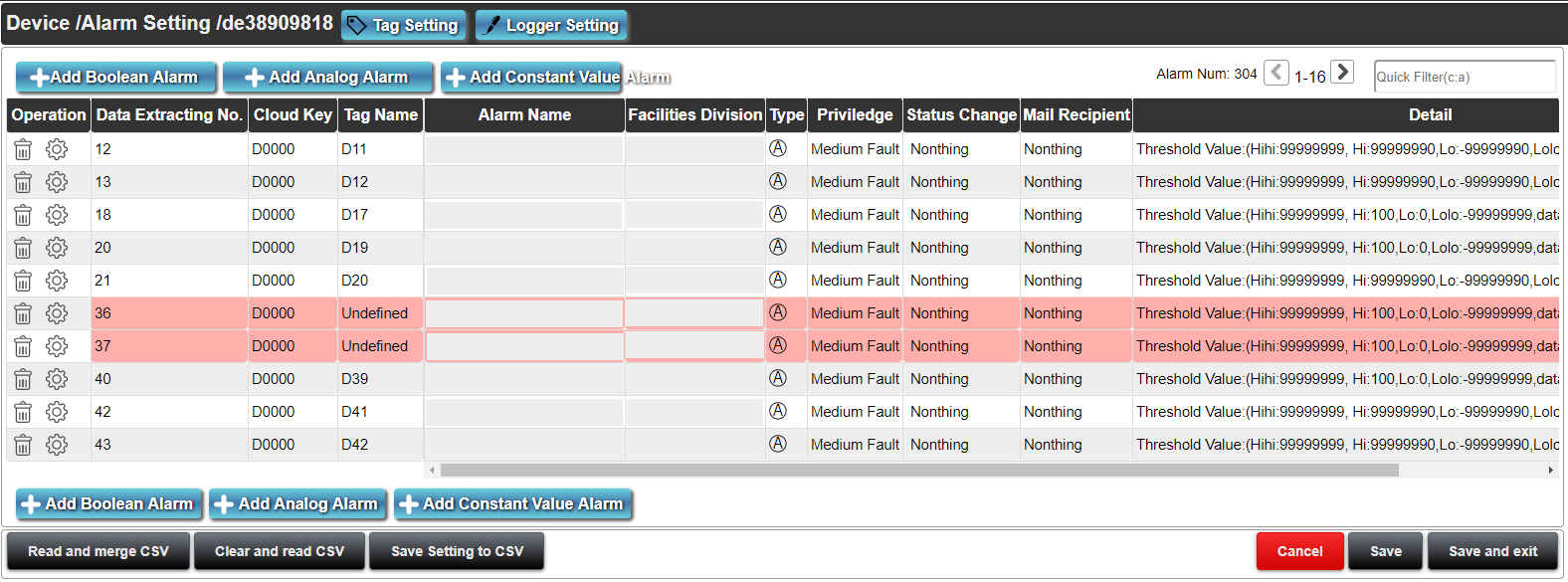
In "Alarm setting", set the alarm setting of the data sent from the device to the cloud.
On this screen you can see a list of alaram settings of data tags.
Alarm Setting List
Operation
Delete
Click this button to delete the setting of the selected table.
When deletion is executed, a confirmation message will be displayed. To cancel the deletion, click the cancel button or X button. If the deletion is certain, click the delete button.
Setting
Click this button to move to the Alarm editing of the selected alarm.
AlarmTest
Click the button to display a window that changes the selected alarm to any state.
Data Extracting No.
This displays the data extracting number of device data. The extracting number is the order of the data in the CSV data to be sent from the CONPROSYS device to the cloud.
Cloud Key
This displays the cloud key of device data. For the cloud key setting, refer to the cloud key setting in the Device setting.
Tag Name
This displays the tag name of the alarm data.
Alarm Name
This displays the alarm name. For the point names of the Alarm Summary and Alarm History items are displayed in this "Alarm Name" + alarm state.
Priority
This displays the Priority of alarm. For Alarm Summary, the display color and sound can be chosen according to the Prioritys.
Status Change
This displays the HMI variable to assign the status of the alarm. When this alarm occurs, assign the status value to the variable of HMI. Using this HMI variable, it and be linked with HMI page display.
Mail Recipient
This displays the mail recipient of the alarm. The recipient can be edited in eMail Recipient List.
Detail
This displays the detailed information of alarm. The details vary depending on the alarm type.
Add Boolean Alarm
This adds a new Boolean alarm.
For the setting, refer toAdd Boolean Alarm.
Add Analog Alarm
This adds a new analog alarm.
For the setting, refer to Add Analog Alarm.
Add Constant Value Alarm
This adds a new constant value alarm.
For the setting, refer to Add Constant Value Alarm.
Add Data Change Alarm
Add a new Data Change Alarm.
For the setting steps, please refer to Data change alarm setting.
Read and merge CSV
To read the CSV settings, click the "Read and merge CSV" button and select the file.
When reading, only the correct settings are read. If the same alarm already exists, this change its setting.
The valid file is the UTF-8 csv file only.
Clear and read CSV
Click the "Clear and merge CSV" button and select the file.
"Clear and merge CSV" differs from “Read and merge CSV”. This deletes all original data and then reads the setting.
The valid file is the UTF-8 csv file only.
Save Setting to CSV
Click "Save Setting to CSV" to get settings in CSV file.
File format is UTF-8 with BOM.
The format of alarm setting CSV is as following.
Column name in the first line Column index Description #alarm_id 1 The unique alarm id. device_id 2 A string identifying a unique device in this project. cloud_key 3 A string identifying the device data called cloud key. data_column_no 4 A numeric index represents the column number in the CSV data to be sent from the device to the server. alarm_name 5 A string representing the alarm name. facilities_division 6 A string representing the facilities_division of the device. alarm_data_kind 7 A numeric value that represents the type of alarm.
- 0:Analog alarm
- 3:Constant alarm
- 5:Data change alarm (Boolean)
- 6:Data Change Alarm (Analog)
- 11:Boolean alarm (true or false)
- 12:Boolean alarm (bit extraction)
- 50:Device communication error alarm
alarm_bit_position 8 The bit number of the value used for Boolean Alarm (bit extraction). alarm_value 9 This is a numerical value used for constant / device communication error alarm detection. For the device communication error alarm, the minimum value is 5, and 0 for not detecting alarm. alarm_value_hihi 10 It is a numerical value of HiHi limit value used for an analog alarm. alarm_value_hi 11 It is a numerical value of High limit value used for an analog alarm. alarm_value_lo 12 It is a numerical value of Low limit value used for an analog alarm. alarm_value_lolo 13 It is a numerical value of LoLo limit value used for an analog alarm. alarm_value_dband 14 The hysteresis (dead band) value used for analog alarms. alarm_kbn 15 A number representing the priority of the alarm.
- 1:Serious failure
- 2:Middle failure
- 3:Minor failure
- 4:Information
- 5:Record only(used by Event History)
alarm_kbn_hihi
alarm_kbn_hi
alarm_kbn_lo
alarm_kbn_lolo16-19 Each is a numerical value that represents the priority in each state of the analog alarm.
- 1:Serious failure
- 2:Middle failure
- 3:Minor failure
- 4:Information
- 5:Record only(used by Event History)
alarm_kind 20 A numeric value that represents the detection method used for Boolean alarm or Data change alarm.
- 0:No detection
- 1:Alarm when the value is TRUE
- 2:Alarm when the value is FALSE
- 3:From False to True/From Low to High
- 4:From True to False/From High to Low
- 5:Change
alarm_status 21 A string representing a variable that stores the state when the alarm occurred. For device communication error alarm, this is a fixed variable. For details, please refer to the alarm reservation variables. mail_notification 22 It is a flag whether to send an email when the alarm status changes.
true: send the alaram, false: not to send the alaram.mail_sendflg_(1-20) 23-42 This flag indicates whether to send an email to the recipient list when the alarm status is changed. For the email recipient list settings, please refer to Email Recipient List Settings. alarm_duration_time 43 Set the minimum duration of time for the alarm state from occurrence to recovery, this setting if for avoiding frequent occurrence and recovery of alarms.
The unit is seconds, and must set a positive integer.
Page Scroll Buttons
button: This displays the previous page in the page list.
button: This displays the next page in the page list.
Quick Filter(c:a)Enter box:This searches the names containing the entered letters within its name and displayed in the list.
Also, you can separate them with colon and search those using cloud key.
Sort
By clicking "Cloud Key", "Data Extracting No" etc. on the screen, you can rearrange the alarm list in ascending or descending order.
Save Setting
"Save" button
This saves the page currently being edited. A warning message might be displayed according to the contents of change.
When the warning appears, check the contents. When you are certain that there is no problem, click “OK”. To cancel, click "Cancel" button or X button on the screen.
"Save and exit" button
This saves the page currently being edited. A warning message might be displayed according to the contents of change.
When the warning appears, check the contents. When you are certain that there is no problem, click “OK”. To cancel, click "Cancel" button or X button on the screen.
After completing the saving, it returns to the previous page from the current editing page.
"Cancel" button
This returns to the previous page from the current editing page.
Any unsaved edits will be discarded.
Boolean Alarm Setting
Tag name
Click the tag button of the device to select from the displayed device tree.
The tag name is necessary.
Selectable tags here are those with data types 'Boolean' and 'Unsigned Integer'.
For the data type, please refer to Tag Setting.
Facilities Division
This sets the Facilities Division.
Alarm type
This sets the alarm type.
Alarm types are “Nothing”, “True”, and “False”.
The relationship between the value given to status and alarm status is as follows.
'Nothing': No alarm occurs.
'False': Alarm occurs only when the value of the data source is false.
'True':Alarm occurs only when the value of the data source is true.
Bit Number
When the data size of selected tag is one or larger, the bit position can be set.
For the data size, refer to tag setting.
Priority
This sets the alarm Priority.
Alarm Prioritys can be selected from 1: Serious Fault, 2: Medium Fault, 3: Light Fault, 4: Information.
Alarm duration(seconds)
Sets the minimum duration of the alarm condition.
It can be used to prevent frequent changes from occuring to recovery states.
The default value is 0 seconds and only positive integers can be set.
Assign Status to Variable
This assigns status to a variable when the alarm is detected.
To specify the variable, click the button and the destination can also be select from the displayed device tree.
If you enter dt:share:○○○○ directly, and the entered tag name does not exist in the device tree, it will be added at the time of saving settings.
The alarm status is : 0 :Normal, 5 : Alaram
Mail Recipient
Click the button to display the Mail Recipient Setting.
Check off to specify the recipient.
For the available recipients, refer to Mail Setting.
Enable sending email
This enables or disables you to send emails.
Analog Alarm Setting
Tag Name
Click the tag button of the device to select from the displayed device tree.
The tag must be entered.
Selectable tags here are the data type that are not 'Boolean' or 'String'.
For the data type, please refer to Tag Setting.
Alarm Name
This sets the alarm name.
The Alarm name is a necessary field.
Facilities Division
This sets the Facilities Division.
HiHi Value:
This sets the boundary value of the HiHi alarm. The alarm will happen when the input value exceeds the HiHi value.
High Value:
This sets the boundary value of the High alarm. The alarm will happen when the input value is larger than the High value and smaller than the HiHi Value.
Low Value:
This sets the boundary value of the Low alarm. The alarm will happen when the input value is smaller than the Low value and larger than LoLo Value.
LoLo Value:
This sets the boundary value of the LoLo alarm. The alarm will happen when the input value is smaller than the Lolo value.
Hysteresis(Insensitive Band):
This sets the alarm insensitive band.
When the alarm state returns to normal, if the input value is within the range of the alarm boundary value added insensitive band value, it is judged as not yet returning properly.
Below is an example when alarm insensitive band is set.
Priority
This sets the alarm Priority.
Alarm Prioritys can be selected from 1: Serious Fault, 2: Medium Fault, 3: Light Fault, 4: Information.
Alarm duration(seconds)
Sets the minimum duration of the alarm condition.
It can be used to prevent frequent changes from occuring to recovery states.
The default value is 0 seconds and only positive integers can be set.
Assign Status to Variable
This assigns status to a variable when the alarm is detected.
To specify the variable, click the button and the destination can also be select from the displayed device tree.
If you enter dt:share:○○○○ directly, and the entered tag name does not exist in the device tree, it will be added at the time of saving settings.
The alarm status is : 0 :Normal, 1 : LoLo Alarm, 2: Low Alarm; 3:High Alarm; 4: HiHi Alarm
Mail Recipient
Click the button to display the Mail Recipient Setting.
Check off to specify the recipient.
For the available recipients, refer to Mail Setting.
Enable sending email
This enables or disables you to send emails.
*Detection timing when multiple analog alarms are changed simultaneously.
~Version3.7:HiHi->Hi->Lo->LoLo
Version3.7~:HiHi->LoLo
Constant Value Alarm Setting
Tag Name
Click the tag button of the device to select from the displayed device tree.
The tag name is necessary.
Selectable tags here are the data type that are not 'Inter' or ''Unsigned Integer''.
For the data type, refer to Tag Setting.
Alarm Name
This sets the alarm name.
The Alarm name is a necessary field.
Facilities Division
This sets the Facilities Division.
Constant:
This sets the alarm the boundary value.
Alaram happens when the value of the tag equals to this constant.Priority
This sets the alarm Priority.
The order to generating alarm is decided by the alarm Priority.
Alarm Prioritys can be selected from 1: Serious Fault, 2: Medium Fault, 3: Light Fault, 4: Information.
Alarm duration(seconds)
Sets the minimum duration of the alarm condition.
It can be used to prevent frequent changes from occuring to recovery states.
The default value is 0 seconds and only positive integers can be set.
Assign Status to Variable
This assigns status to variable.
In addition to directly assign the status to variable, click the button and the destination can also be select from the displayed device tree.
If you enter dt:share.○○○○ directly and there are no entered tag name in the current table, it will be newly added in the table at the time of saving.
The alarm status is : 0 :Normal, 5 : Alaram
Mail Recipient
Click the button to display the Mail Recipient Setting.
Check off to specify the recipient.
For the available recipients, refer to Mail Setting.
Enable sending email
This enables or disables you to send emails.
Data Change Alarm Setting
The history of Data Change Alarm can be displyed by Event History control.
Tag Name
Click the Tag button to select a tag from the device tree.
The tag name is necessary.
Selectable tags here are the data type that are not 'Boolean' or 'String'.
For the data type, refer toTag Setting
Alarm Name
This sets the alarm name.
Alarm Name is a necessary filed.
Facilities Division
This sets the Facilities Division.
AlarmType:
If the tag is an boolean data, alarm types are 'From False to True', 'From True to False', 'Change'.
If the tag is an analog data, alarm types are 'From Low to High', 'From High to Low', 'Change'.
Each one is compared with the previous value and recorded when it changes according to the selected alarm type.
Time not to detect alarm from previous change (seconds):
The system will not detect alarm in the specified time from the previous alarm.
Priority
The priority of the alarm is '5: Record only'.
Assign Status to Variable
Assign Status to Variable
This assigns status to a variable when the alarm is detected.
To specify the variable, click the button and the destination can also be select from the displayed device tree.
If you enter dt:share:○○○○ directly, and the entered tag name does not exist in the device tree, it will be added at the time of saving settings.
The alarm status is : 0 :Normal, 6 : Changed
Settings for detecting device communication error
When a device is added, a tag name of "_status_" is added automatically. This is a tag for detecting communication fault with the device.
Alarm Name
Set the alarm name.
The alarm name can not be empty.
Facilities Division
Set the Facilities Division of the device.
Time to determine device communication fault (minutes)
Set the time in minutes to determine the communication fault. If data does not received from the device in this time, the device communication is judged as abnormal.
5 minutes or more can be set.
You can disable the alarm settings by entering 0.
Priority
You can set the alarm priority.
The alarm priority determines the order of alarms to occur.
Alarm priority can be selected from four of '1: Serious Fault', '2: Medium Fault', '3: Light Fault' and '4: Information'.
Email recipient
Press this button to display the mail recipient's editing panel.
Please check the items you want to set as mail recipients.
See Email Settings for setting the email recipients.
Reserved Alarm Variables
Variable name Description Dt: device ID: XXXX Inherent variables that exist in every device. _status_ An inherent variable used to detect device communication error alarm.
Once the alarm settings are enabled, you can get the communication status of the device by linking this variable from the device tree._alarm_serious_ This value is 1 when the following priority alarm occurs.
0 if it does not occur.
- 1: Serious Fault
_status_sub_ This status is valid only if the reduandant device ise set in Device Settings.
This variable is internal variable for the device communication fault alarm of the sub-device.
If the alarm setting is enabled, the communication status of the sub-device can be detected by linking to this variable._alarm_medium_ This value is 1 when the following priority alarm occurs.
0 if it does not occur.
- 1: Serious Fault
- 2: Medium Fault
_alarm_light_ This value is 1 when the following priority alarm occurs.
0 if it does not occur.
- 1: Serious Fault
- 2: Medium Fault
- 3: Light Fault
_alarm_all_ This value is 1 when the following priority alarm occurs.
0 if it does not occur.
- 1: Serious Fault
- 2: Medium Fault
- 3: Light Fault
- 4: Information
Dt:share:XXXX Inherent variables that exist in this project. _alarm_serious_ This value is 1 when an alarm of the following priority occurs in this project.
0 if it does not occur.
- 1: Serious Fault
- 2: Medium Fault
_alarm_medium_ This value is 1 when an alarm of the following priority occurs in this project.
0 if it does not occur.
- 1: Serious Fault
- 2: Medium Fault
_alarm_light_ This value is 1 when an alarm of the following priority occurs in this project.
0 if it does not occur.
- 1: Serious Fault
- 2: Medium Fault
- 3: Light Fault
_alarm_all_ This value is 1 when an alarm of the following priority occurs in this project.
0 if it does not occur.
- 1: Serious Fault
- 2: Medium Fault
- 3: Light Fault
- 4: Information