Device Setting and Information
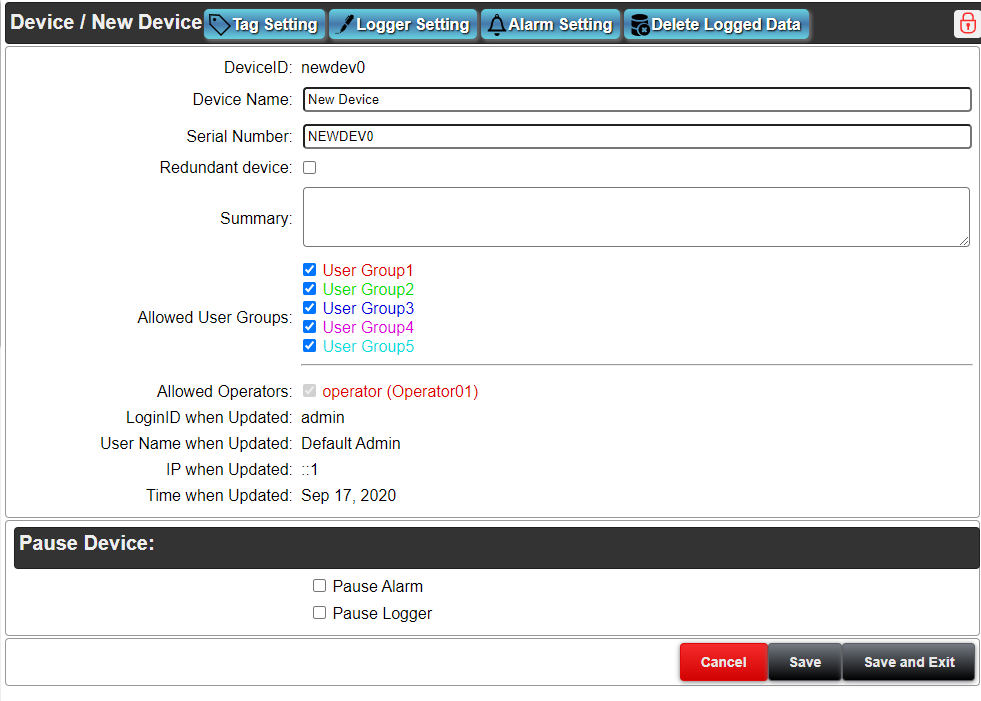
You can set and confirm the settings of the device on this page.
Buttons on the title
There are following 2 buttons on the title bar
Tag Settings :The tag setting screen appears. You can set tagname, engineering value conversion formular etc for the device data.
Logger Setting :You can set whether or not to save device data into the logger database.
Alarm Setting :You can configure the alarm detection rules, and send email when alarm is detected.
Delete Logged Data :Delete the saved data in the database of the server. Administrator rights are required.
Unlock:This button is displayed if the device is locked. Only the administrator or the user who has locked the device can unlock it.
Lock:This button is displayed if the device is not locked. A locked device cannot be changed or deleted.
Settings and Information
Device ID
This ID identifies the unique device in the project.
The device ID is a string that starts with lower case of alphabet letters, and combined with numeric number.
Set the ID with up to 10 letters.
Device Name
This is a unique device name in the project. This name is displayed in the Device list.
Set the device name with up to 40 letters.
You can get the device name by the HMI link variable (dt:device ID:_name_).
Serial Number
The serial number of the device. The server identifies the device by this serial number.
The serial number can be checked on the back side of its device.
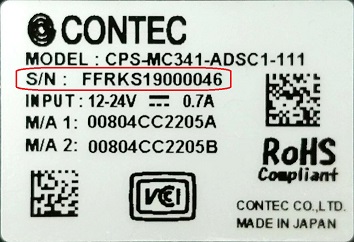
You can also check the number in the “System Information” screen of the CONPROSYS device by connecting through browser.
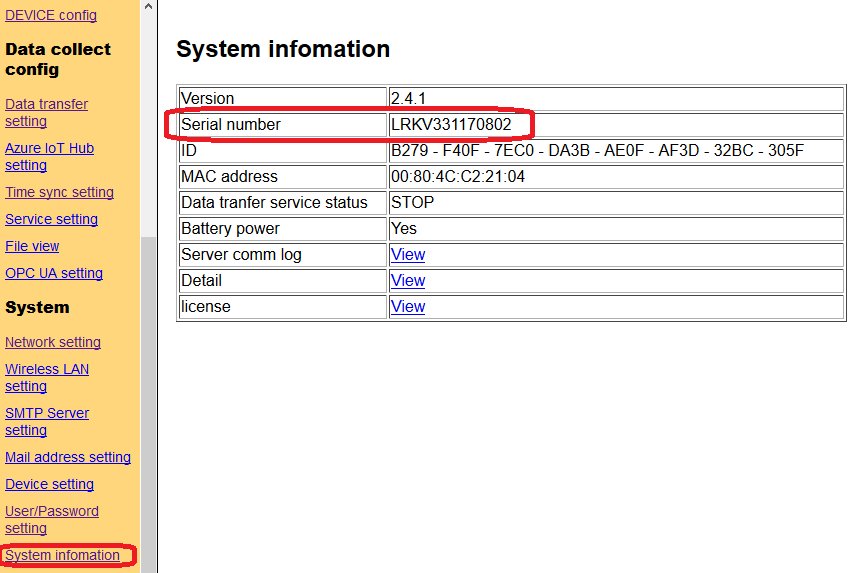
Set the serial number with up to 13 letters.
Redundant device
If this option is enabled, the Sub Serial Number is displayed.
The redundancy of devices can be achieved by preparing two devices with the same settings using the backup and restore function of the device (CONPROSYS).
When receiving data from a device, a sub-device (set in the "Sub-serial number") is used when the master device (the device set in the "serial number") fails.
When sending data to a device, it is always sent to both the master and the sub-device.
Sub-serial Number
When using device redundancy, set the serial number of the sub-device (CONPROSYS device).
Set the sub-serial number with up to 13 letters.
Summary
An overview of the device settings. Any text can be entered.
The maximum length is 100 characters.
Allowed User Groups
Specifies the group that can view the device in the runtime environment. Users belonging to the allowed groups can view the data of this device.
When an operation group is authorized, users belonging to this group will also be authorized.
Allowed Operators
Specify the users who can view the device in the runtime environment. For users who can operate the device, place a checkmark in the checkbox to the left of the login ID.
The project administrator, general configuration users, and page editing users can all view the device.
Pause Device
Pause Alarm
Check off ☑ the box to pause the alarm. Error data from the device will not be detected until the pause is automatically canceled. Neither saving the error status nor sending an error mail are performed.
Pause Logger
Check off ☑ the box to pause the logger. Data from the device will not be saved until the pause is automatically canceled. (Changes are reflected on the HMI screen.)
Auto Recover Date, Time
You need to set Auto recovering date and time when the box of “Pause Device” or “Pause Logger” is checked. “Pause” will be canceled automatically when the set data and time come.
Login ID when Updated
This is the login ID when the device setting was last updated. (cannot be changed)
User Name when Updated
This is the user name when the device setting was last updated. (cannot be changed)
IP when Updated
This is the IP address of terminal when the device setting was last updated. (cannot be changed)
Time when Updated
This is the time when the device setting was last updated. (cannot be changed)
Lock Login ID
The login user ID that locked the device.
Lock User
The name of the user who locked the device.
Lock Time
The time when the device was locked.(cannot be changed)
button
This returns to “Device list” without saving any changes.
button
This saves the current-changes.
button
This saves the current-changes and returns to “Device list”.