Event History
■ Control appearance

■ Description
This control get and display the alarm data from the historical alarm database, but only the alarm data set by Data Change Alarm is listed from the historical alarm database. The historical alarm of the Data Change Alarm is called the Event History.
By setting the beginning date and time, you can filter the display items by the time.
Select the time period when the event history is displayed. The selecting options are “Today”, “Last 7 days”, “This Week”, and “Specify time”.
If “Today” is selected, the event history of today will be displayed.
If “Last 7 days” is selected, the event history for the last 7 days will be displayed.
If “This week” is selected, the event history from 00:00 of the last sunday to current time will be displayed.
If “Specify time” is selected, the start time button is displayed. Press the start time button to set the date and time, the event history from the sepcified time to current time is displayed.
You can also make settings such as performing page division according to the number of items at the Advanced Setting dialogbox.
If there is a * at the end of the Event Name column, it means that this alarm was detected by the (old) data that was resent from the device.
□ Filter dialog
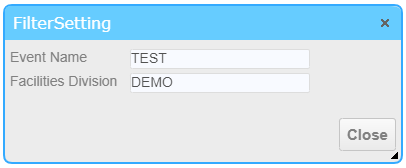
You can display the Filter Settings dialog by pressing the Filter button in the upper right corner of the component.
In the Filter Settings dialog, you can set the Event Name, and Facility Division to display.
□CSV Download Button
Click the csv download button to download the event history as the csv file of the specified day range; But if "Begin Time" is used to specify the beginning time, then the event history of the beginning date is downloaded.
□ Sort the data in the list by the column name in the header.
By clicking on the column name in the list header, you can sort the data in the list according to the content of the selected column.
■ Event
The following table is a list of events that can be used with this control.
| Event name | Value | Description |
|---|---|---|
| !onTimeChange | string value |
This event occurs when the time span is changed. Output the selected time span (the elapsed time in milliseconds since 1970) to the variables set in the variable link in the following format. "Start time", "End time" |
■ Properties
The following table is a list of properties that can be used with this control.
For common properties for each component, see the common items page.
| Property name | Default Value | Description |
|---|---|---|
| BeginEndTime | The elapsed time in milliseconds since 1970 of “0:00,23:59”of the current day. |
Set the begnning and ending time in the values of milliseconds since 1970 in the following format. "Start time", "End time" If the ending time is not set, it will be set to the current time automatically. It is recommended to use the !onSelect event output of the calendar component to specify this property. |
| bFireWhenTimeChanged | false | Sets whether !onTimeChange event is triggered when the value of BeginEndTime changes due to factors other than mouse/touch operation of this control. |
■ Function
The list of available functions.
Please refer to the common item page for functions common to each control .
You can use this + ".function name" in the JavaScript input area.
| Function Name | Argument | Return Value | Description |
|---|---|---|---|
| getBeginEndTime | - | string value |
Get the begnning and ending time of the displayed time span in the values of milliseconds since 1970 in the following format. "Start time", "End time" |
| setBeginEndTime | string value | - |
Set the begnning and ending time in the values of milliseconds since 1970 in the following format. "Start time", "End time" If the ending time is not set, it will be set to the current time automatically. The specified values are internally rounded off in minutes. |
■ Advanced Settings
In the Advanced Settings of the Event history, you can set the display format and content.
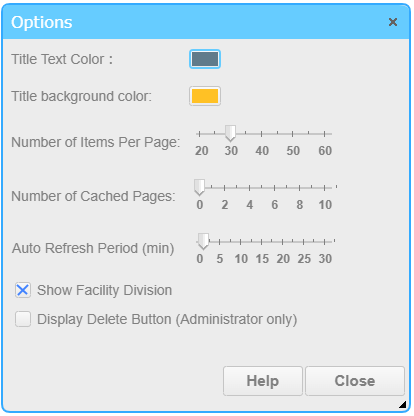
□ Title text color
Sets the title color of the component, the default value of "#607B8B".
□ Title background color
Sets the background color of the title section, the default value of "#FFC125".
□ Number of Items Per Page
Set the number of items to be displayed in one page.
□ Number of Cached Pages
Set the number of pages to be acquired in one request. The number of acquired data in default is 3 pages + cached pages.
□ Auto Refresh Period (min)
Set the period in minutes for updating the display content automatically.
□ Show Facility Division
Set whether or not to show Facility Division column in the Event History list. The defult setting is true.
□ Show Delete Button
Set whether or not to show the Delete button which is used to delete the alarm record. Only the administrator user can show the Delete button.