Alarm Summary
■ Control appearance
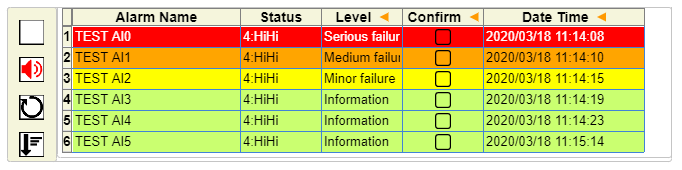
■ Description
Can get the alarm information in the database, and can be set by different styles and different sounds to display and identify different levels of alarm components.
Where the style settings include background color settings and font color settings.
In addition, this component can also confirm the operation of the alarm.
The following is displayed in the "Status" column:
| Status | Description |
|---|---|
| 1:LoLo | An analog alarm that below the LoLo boundary value. |
| 2:Low | An analog alarm that below the Low boundary value. |
| 3:High | An analog alarm that exceeds the High boundary value. |
| 4:HiHi | An analog alarm that exceeds the HiHi boundary value. |
| 5:Fault(Bool) | Alarm status other than analog alarm. |
■ Events
There are no events available for this part.
■ Properties
A list of available properties for this component.
For common attributes for each component, see the common items page.
| Property name | Default value | Description |
|---|---|---|
| allConfirm | false | If the value is changed to true, all the alarms that have not been confirmed will be changed to confirmed state. |
■ Functions
A list of functions is available for this component.
In the Javascript input area, enter this + ". Function name" to use.
For common functions of the components, see the common items page.
| Function Name | Parameter | Return Value | Description |
|---|---|---|---|
| setAlarmBgColor | index, c | - | Sets the background color of the index for index (c). |
| getAlarmBgColor | index | Color string or null | Gets the background color of the Alarm whose index is index. |
| setAlarmFontColor | index, c | - | Sets the font color (c) of the Alarm with index as index. |
| getAlarmFontColor | index | Color string or null | Gets the font color of the Alarm whose index is index. |
| setAlarmSound | index, s | - | Set the sound of the alarm with the index index (c). If the s parameter is empty, this function can delete the set sound. Note: The sound has been set for the user settings, the default sound will not be deleted. |
| getAlarmSound | index | Sound path or null | Gets the sound path of the alarm with index index. |
Note: The index value corresponds to the alarm level: index = 0: major failure, index = 1: middle failure, index = 2: light failure, index = 3: information
■ Advanced settings
The advanced properties of the alarm overview can be used to set the alarm acquisition frequency and display style.
■ General
In the detailed properties of the alarm summary, you can set the alarm acquisition frequency, display format, etc. by clicking the table cell.

□ Refresh interval (seconds)
Sets the period in which the component gets the alarm. The default value is "15" seconds.
□ Get all and history period (hours)
Sets the condition for the component to get on the Alarm.
In the case of the "Get All" condition, the component gets all the alarm information that exists in the database each time.
If unchecked, the current time width can be set by "Time Width (Time)" so that the component gets the alarm information within the specified time width each time.
□ Background
Sets the background color of the part.
□ Alarm Level
Set the minimum alarm priority to filter the display result.
□ Show the value when alarm
Set whether or not to show the vlaue when the alarm happens. The defult setting is false.
□ Show Facility Division
Set whether or not to show Facility Division column in the alarm summary list. The defult setting is true.
□ Show Confirm Information
Set whether to display the confirmer (login ID) and confirmation columns. The default value is "disabled", which is hidden.
□ Auto Mute
Set the length of the time that the alarm sound is played.
■ Sound & color
In the "Sound & Color" tab, you can set the drawing color and warning sound for each alarm level by clicking the cell in the table.
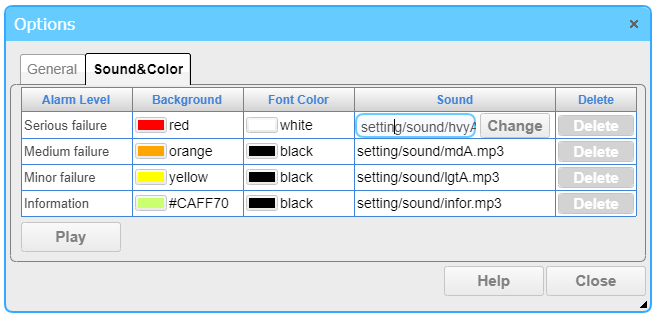
□ Alarm level
Displays a list of alarm levels to be set.
□ Color
This item sets the background color and font color of the alarm.
□ Sound
This item sets the sound of the alarm.
The Change button opens the Sound File Selection dialog box to select the sound file.
The "Play" or "Stop" button allows you to listen or stop the set sound.
The text box shows the path information of the currently set sound file.
The "Delete" button allows you to delete the already set sound. Note: The delete operation can only delete the user set the sound settings, the default sound settings can not be deleted.
The user has the highest priority.