Virtual Device Setting and Information
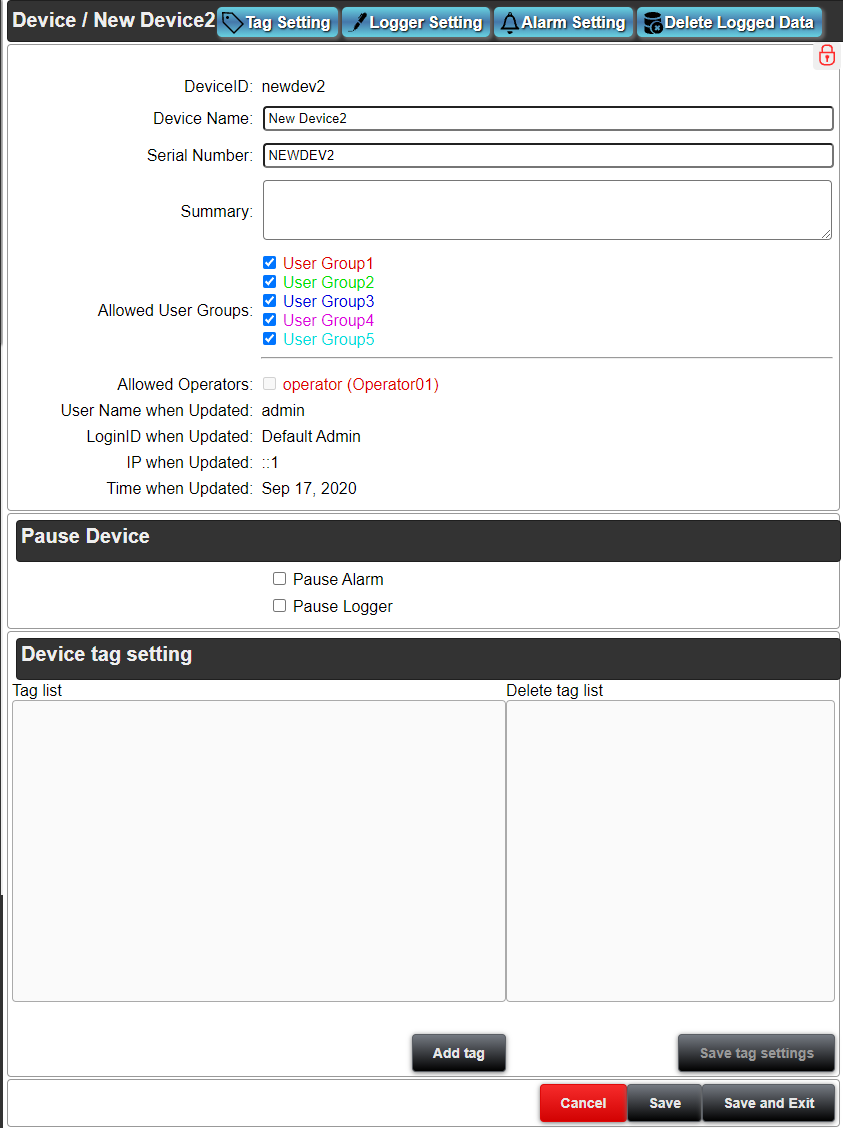
You can set and confirm the settings of the Virtual device on this page.
Buttons on the title
There are following 2 buttons on the title bar
Tag Settings :The tag setting screen appears. You can set tagname, engineering value conversion formular etc for the device data.
Logger Setting :You can set whether or not to save device data into the logger database.
Alarm Setting :You can configure the alarm detection rules, and send email etc notification when alarm is detected.
Delete Logged Data :Delete the saved data in the database of the server. Administrator rights are required.
Unlock:This button is displayed if the device is locked. Only the administrator or the user who has locked the device can unlock it.
Lock:This button is displayed if the device is not locked. A locked device cannot be changed or deleted.
Settings and Information
Device ID
This ID identifies the unique device in the project.
The device ID is a string that starts with lower case of alphabet letters, and combined with numeric number.
Set the ID with up to 10 letters.
Device Name
This is a unique device name in the project. This name is displayed in the Device list.
Set the device name with up to 40 letters.
You can get the device name by the HMI link variable (dt:device ID:_name_).
Serial Number
The serial number of the device. The server identifies the device by this serial number.
The serial number can be up to 13 characters.
Summary
An overview of the device settings. Any text can be entered.
The maximum length is 100 characters.
Allowed User Groups
Specifies the group that can view the device in the runtime environment. Users belonging to the allowed groups can view the data of this device.
When an operation group is authorized, users belonging to this group will also be authorized.
Allowed Operators
Specify the users who can view the device in the runtime environment. For users who can operate the device, place a checkmark in the checkbox to the left of the login ID.
The project administrator, general configuration users, and page editing users can all view the device.
Pause Device
Pause Alarm
Check off ☑ the box to pause the alarm. Error data from the device will not be detected until the pause is automatically canceled. Neither saving the error status nor sending an error mail are performed.
Pause Logger
Check off ☑ the box to pause the logger. Data from the device will not be saved until the pause is automatically canceled. (Changes are reflected on the HMI screen.)
Auto Recover Date, Time
You need to set Auto recovering date and time when the box of “Pause Device” or “Pause Logger” is checked. “Pause” will be canceled automatically when the set data and time come.
Login ID when Updated
This is the login ID when the device setting was last updated. (cannot be changed)
User Name when Updated
This is the user name when the device setting was last updated. (cannot be changed)
IP when Updated
This is the IP address of terminal when the device setting was last updated. (cannot be changed)
Time when Updated
This is the time when the device setting was last updated. (cannot be changed)
Lock Login ID
The login user ID that locked the device.
Lock User
The name of the user who locked the device.
Lock Time
The time when the device was locked.(cannot be changed)
Device tag settings
Add and remove tags from the device.
Tag list
Displays the tags that are set or added to the device.
The tag displayed here corresponds to the automatically generated name on Tag Setting page.
Click the X button on the right of the tag to move to the tag to be deleted.
Delete Tag List
The tags to be deleted are displayed.
Click the x button on the right of the tag to move to the tag list.
button
The Add Tag dialogboxopens and you can add tags.
button
Save the existing tags in the tag list and delete the tags to be deleted by previous operations.
button
Returns to “Device List” without saving the changes.
button
Save the current changes.
button
Save the current changes and return to "Device List".
Add tag dialogbox
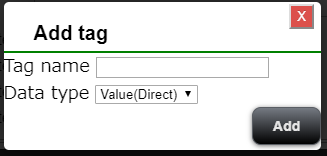
Tag name
Enter the name of the tag to add.
Data type
Set the data type of the tag to be added.
button
Add a tag to the tag list.
* Since it is not saved in the server at this time, it is necessary to save it with the "Save Tag Setting" button.
How to change data
Data can be changed by linking the virtual device tags to the event of components of HMI.
The changed data of virtual device can also passed to alarm detection and data logging just like a normal device.