File List
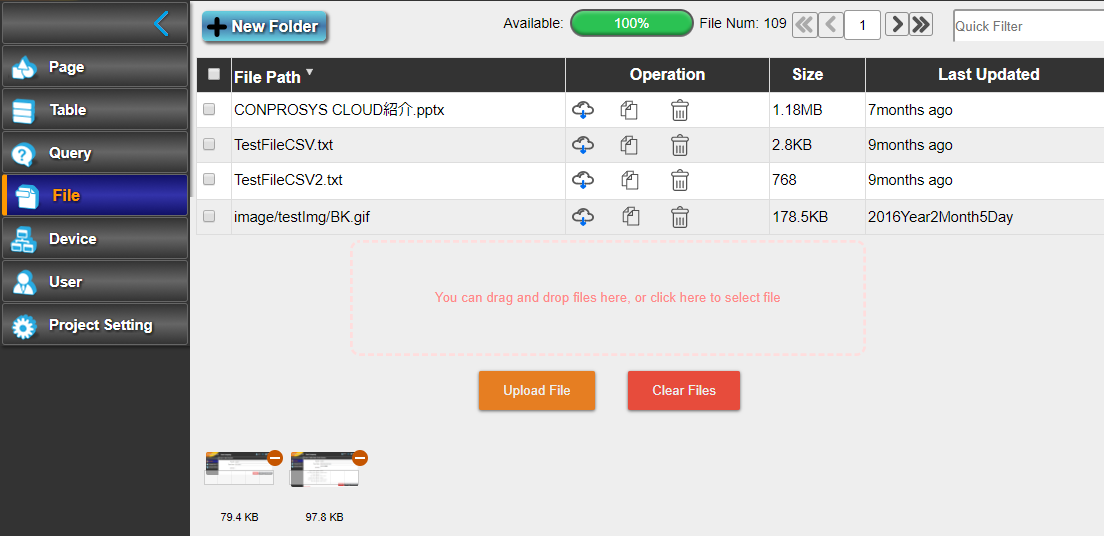
The list of uploaded files in the project will be displayed. The files that you use for the project needs to be uploaded here.
New Folder
Click this button to create a new folder. The dialog box “New Folder” appears. Enter a folder name first and click “Create” button to continue.
Delete Selected Files
Check off the box located on the left of the “File Path” to display this button.
Select files you want to delete and click this button.
Columns in the File List
File Path
This displays the path name of the file.
Operation
Download:This downloads the file in the local.
Copy the file path to the clipboard:Copy the file path to the clipboard.
Delete:This deletes the file.
Size
This displays the file size.
Last Updated
This displays the last updated time.
Update Files by Drag/Drop
Under the file list, the red dotted frame of "You can select files by dropping or clicking here" can be seen. Drag and drop the local files or folders here to upload. When you drop the file here, "Upload file" and "Clear File" buttons will be displayed. The thumbnail of image file will also be displayed.
"Clear File":This clears the upload list without uploading the dropped file. You can also clear one file solely by clicking the (-) button on the thumbnail.
"Upload File":This uploads the file displayed on thumbnail. The uploading progress is displayed on the thumbnail. Files that have been uploaded are deleted from the thumbnail list and added to the file list. Files that failed to be uploaded will display an error on the thumbnail.
Page Scroll Buttons
Ten items are displayed each page. Use these buttons below to see the specific page.
button: This displays the list of files from beginning.
button: This displays the previous page in the file list.
1 Enter box:Enter the page number you want see and this jumps to the specified page.
button: This displays the next page in the file list.
button: This jumps to the last page in the file list.
Quick filter Enter box:This displays the file containing this string within its file name in the list.