Edit Table Data
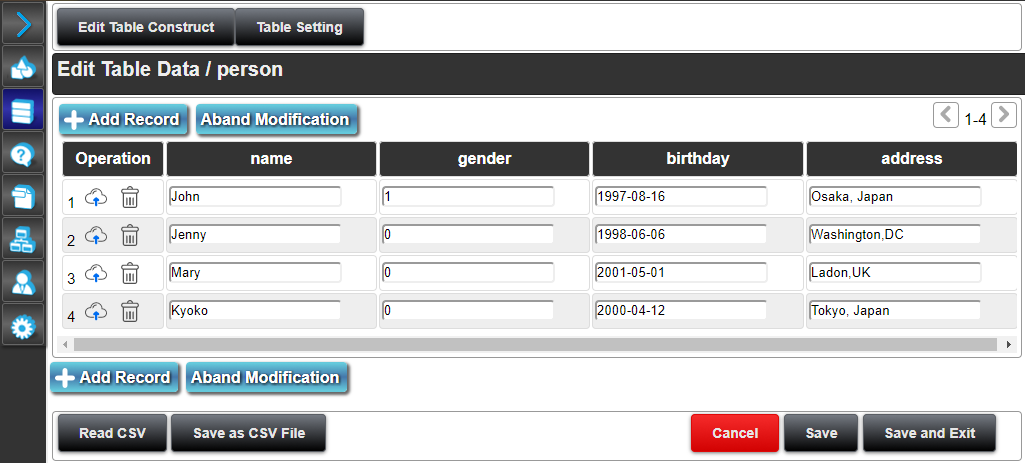
"Table" allows you to edit and save the tables used by HMI
The table here is a table that exists in the database.
On this screen, you can edit the record (data) of the selected table.
Up to 500 lines are displayed per page.
Edit Table Construct
This displays the screen of Edit Table Construct.
Table Setting
This displays the screen of Table Setting.
Table Setting
Click "Add Record" to add one column of record editing area.
At this stage, this editing has not been reflected in the table yet.
Aband Modification
This obtains the table record of the currently saved table. Any editing contents that have not been saved until then will be discarded.
If an error occurs during editing, it is recommended that you discard the editing once and check the saved column settings.
Record Columns
Operation
Click the button to save the editing of the selected record.
Click the button to delete the record from the editing screen. This editing will not be saved unless you press "Save Construct".
Enter area per column
Format per data type Type Numeric vlaue Real String Boolean Date Time Date-Time Format Integer
Real (Numeric value including decimal point)
String not including "Double quotation" and 'Single quotation'
TRUE(true) or FALSE(false)
Number 4 digits - (hyphen) 2 digits - 2 digits
Number 2 digits: (colon) 2 digits: 2 digits
Number 4 digits - (hyphen) 2 digits - 2 digits space) 2 digits: (colon) 2 digits: 2 digits
An example 123,-456 123.456 String true,FALSE 1997-01-01 17:16:15 1997-01-01 17:16:15 If you do not enter anything, the default value set in the Construct setting will be entered.
Page Scroll Button
Up to 500 records are displayed per page. Use the buttons below to see the specific page.
button: This displays the previous page.
button: This displays the next page.
Read CSV
Load the saved table in CSV format.
Before deleting a table or deleting a record in a table, we recommend that you save it to a csv file as a backup.
Columns in the CSV file that are not in the table are ignored.
Save as CSV File
Save the table as a CSV file in Local Storage.